The Interactive Brokers Option Analytics window is a useful tool that displays values that reflect the rate of change of an option’s price with respect to a unit change in each of several risk dimensions.
Accessing the Interactive Brokers Option Analytics
To bring up the Interactive Brokers Option Analytics in Mosaic, the investor clicks on the “New Window”, scroll down to the Option Tools area, hover over Option Analysis, then Interactive Analytics, then select Option Analytics.
The Option Analytics consists of three areas: the option chain, and two contract price charts, one for a call and one for a put.
In the options chain the investor can choose the underlying by typing the symbol in the upper left-hand side. They can also adjust between tab and list view, adjust the number of strikes shown, and edit the data columns by clicking on the settings gear.
How to populate the contract price plots
The contract price plots located on the right side of the window will automatically populate with a call in the top plot and a put in the lower plot by clicking on a strike in the option chain.
The investor can also type a symbol into the top left-hand side of the call plot and choose options to bring up a different symbols option chain, select a strike and the two plots will populate with the call and put.
What does the contract price plot show?
The investor can plot the value of the option versus the underlying price along with the following Greek values: Delta, Gamma, Vega, Theta, and Rho by clicking on the drop-down box in the upper right-hand side of the screen next to curve. The plot will also show the prior closing price and the current reference price as vertical lines the investor can easily reference against the chart.
Plotting the Option’s Value
The investor can make several selections when plotting the option’s value versus the underlying price by clicking on the plus sign next to Scenarios in the left-hand side of the plot. The investor can choose from the following, selecting multiple choices:
- Select the prior close base value to use as a reference point.
- Volatility plus 15%, this will add a 15% relative change so for example if the implied volatility of the option was 50%, then checking the volatility plus 15% would result in an implied volatility of 57.5%.
- Volatility minus 15%, this will subtract a 15% relative change so for example if the implied volatility of the option was 50%, then checking the volatility minus 15% would result in an implied volatility of 42.5%.
- Time -1d, this reduces the time to expiration by one calendar day.
- Most recent, see the most recent pricing for the option that will update when selected.
- Choose a custom date, or
- Choose the last trading day.
The investor can hover the mouse over any area so see the option’s value for different scenarios at each underlying price point.
Using the Option Analytics to plot the Option Greeks
The investor can change the plot from the option value to any of the Greeks values to help visualize changes for the most recent values, the last trading day values, and a custom date. The option Greeks are defined as:
- Delta: A measure of the rate of change in an option’s theoretical value for a one-unit change in the price of the underlying stock.
- Gamma: A measure of the rate of change in an option’s Delta for a one-unit change in the price of the underlying stock
- Vega: A measure of the rate of change in an option’s theoretical value for a one-unit change in the volatility assumption.
- Theta: A measure of the rate of change in an option’s theoretical value for a one-unit change in time to the option’s expiration date.
- Rho: A measure of the expected change in an option’s theoretical value for a 1% change in interest rates.
As with the option value plot the investor can hover the mouse over any area to see the options Greek value at that underlying price point.
Conclusion
The Interactive Brokers Option Analytics window can be helpful for both experienced and novice option traders who want a clear visual graph of option values changes in price and the Greeks.

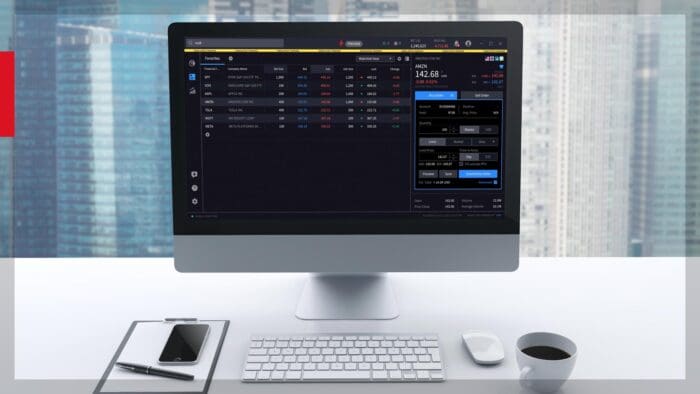



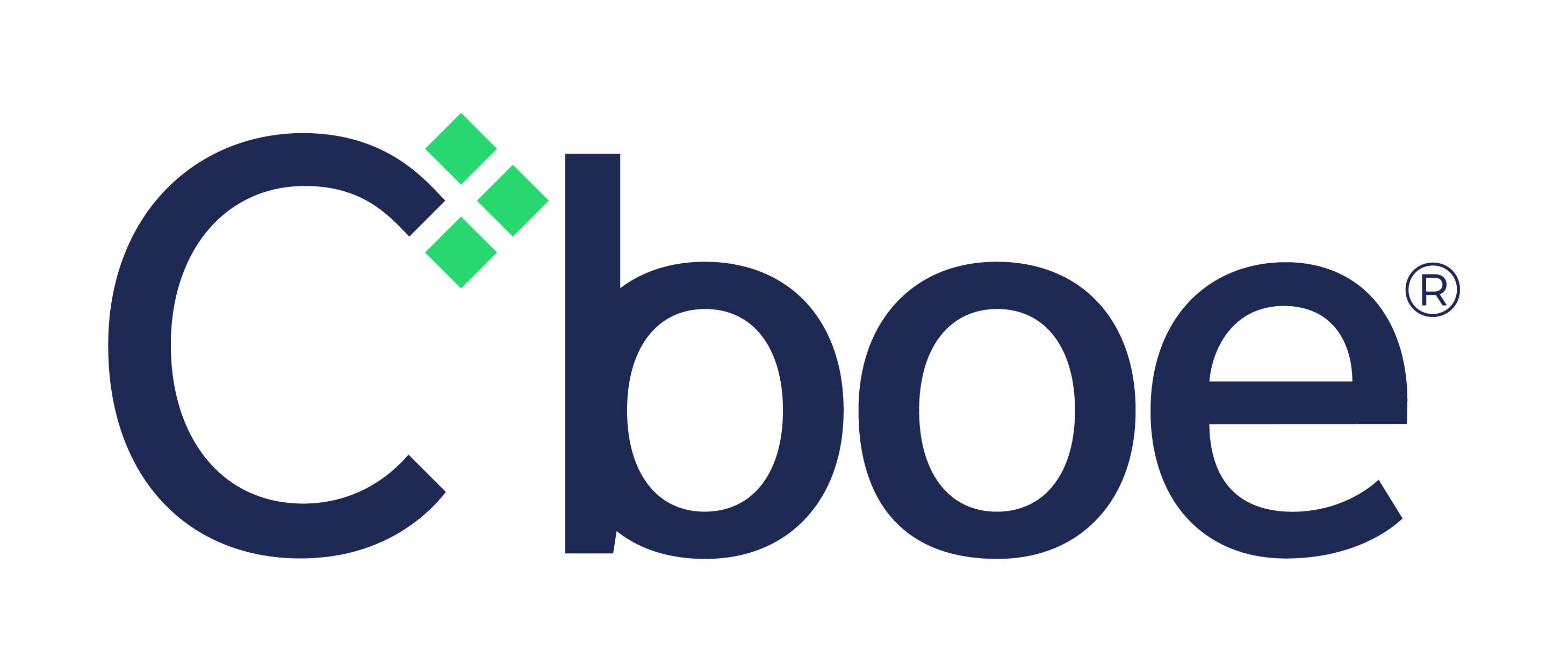
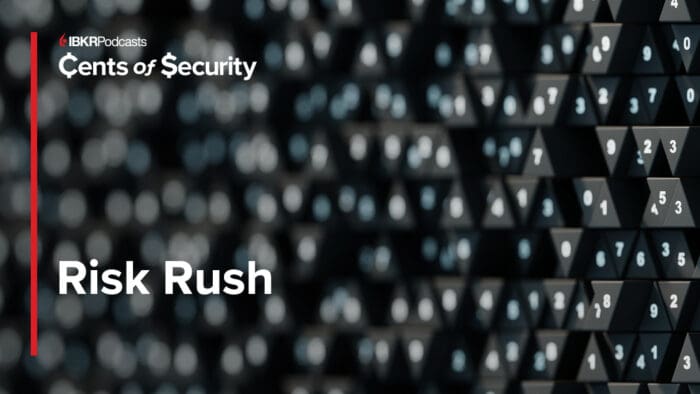
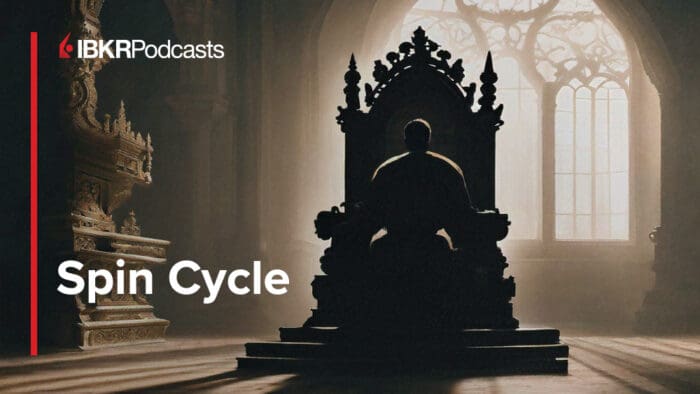


Join The Conversation
If you have a general question, it may already be covered in our FAQs page. go to: IBKR Ireland FAQs or IBKR U.K. FAQs. If you have an account-specific question or concern, please reach out to Client Services: IBKR Ireland or IBKR U.K..
Visit IBKR U.K. Open an IBKR U.K. Account