If you are just starting to build a portfolio and want to use ESG (Environmental, Social, and Governance) criteria in your investing decisions, and see whether a company aligns with your values before investing you can use the new IBKR Impact app.
If you are new to Interactive Brokers, the Impact App will filter a sample portfolio against your value criteria and identify competing companies that might be more ethical replacements in keeping with your views.
First, download the Impact App to your mobile device. Upon opening the login screen will prompt you to sign up for an Impact account with IBKR or else login using an existing IBKR paper trading account.
If you choose to sign-up, just enter an email address and create a username and password. This will create a free paper trading account with $10,000 in virtual money. Here, you can test the app and create simulated trades.
When you’re ready to make real trades go through the IBKR account application process and you’ll be all set.
For the purposes of this demonstration, we’re going to use an existing paper trading account with a portfolio.
If you are new to IBKR, just follow along by signing up for the Impact app, and then enter a couple of trades to create a few positions with the simulated trading account.
Note: When applying for a real live account with IBKR you can select IBKR Lite, for US stocks and ETFs commission free trading
As you can see, we have pre-populated our portfolio with several stocks so you can see how the Impact App works.
When you first launch Impact, you will be prompted to choose which IMPACT values you want to focus on, and which practices you want to avoid. You can always go back and adjust these settings at a later date. But let’s look at the available choices.
First, choose the categories that you support. Whether you care most about Ethical Leadership, Land Health or Fair labor, tap the icon once to set the category as important.
There’s a short description about each value below the icon. Select the “important” or “Very Important” button depending on how strongly you want each value weighted.
When finished, click next at the top right of the screen and then set your preferences for what practices you want to avoid.
There are multiple categories to choose from. By clicking a category, the IMPACT App will flag companies that engage in practices that you have identified as unacceptable.
When done, click Next to return to the home screen.
Now, you can see the portfolio value, change this year and to the right IMPACT assigns an IMPACT Score.
The icon shows whether companies in which you are invested in conflict or align with your values, as well as flagging any of the issues you care about. Next, click the Impact icon.
This will take you to the Portfolio area, which is divided between Performance and Impact.
Impact displays the overall portfolio impact score as a letter grade. Beneath you can see the percentage of your portfolio for which impact data is available. Note the color-coding below.
Companies shown in Dark green match closely with your selected values. Those in yellow do not match as well. Light green may match well with some of your values while conflicting with others.
Each piece of the circular ring represents a company in your portfolio. Tap a piece of the ring to change the display to reveal the symbol and then see the fit with your values displayed below. Click another piece of the ring or use the left/right arrows to move to the next company to display its impact.
Tap the ticker symbol below the ring to return to the overall letter grade for your entire portfolio.
You can navigate Impact with the icons at the bottom of the screen. – Home, Portfolio, Watchlist and Explore.
The Home screen gives you an overview of your portfolio and much more. Let’s go over some of the key features:
- A quick view of our portfolio performance and the impact score based on the investment choices you’ve made.
- A series of navigation buttons including a place to give to a charity of your choice
- A list of your top holdings
- Watchlists
- Your selected IMPACT values
- Plus, News Headlines
Click the Watchlist icon at the bottom of the screen.
The Watchlist screen will, by default, populate with a listing of stocks based on the IMPACT values you’ve selected. You can rearrange and delete these choices by selecting the pencil icon in the top right.
You can add to this list by tapping the plus button at the bottom of the list.
Click on any symbol to learn more.
Beneath the price chart you can see how it aligns with your Impact values.
Further down the page you can view market data and then learn more about the company. Note the Buy/Sell/Swap trade buttons at the bottom of the screen. Use the back arrow to the upper left to return to the Watchlist.
If you select the Explore icon, you can search by ESG topic, top movers, charities or simply search for the publicly traded company you’re interested in using the search bar.
Tap an Impact icon to learn more about the value. For instance. I’ll click “Pure Water” and see the top symbols, top charities and news on “Pure Water”.
Plus, see how well your portfolio matches up with this value and view the top US symbols ranked within that subject.
Now, click the Portfolio icon at the bottom of the screen. Below the performance chart you’ll see a list of your holdings.
To the left of each position there may be a dark green, light green or yellow leaf icon, or a yellow flag icon, identifying the impact on your personal values.
Next, tap one of your holdings. Beneath the chart you will see information about your position, and again, you can see whether the stock aligns or conflicts with your values.
Swap Function
You will see the buy/sell trade buttons across the bottom of the screen. Use these to add or reduce to the position. You will also notice a Swap button.
For example, if you discover that this company conflicts with your values, you could choose to filter for a company whose values better align with yours.
To replace one stock for another, tap the “select” icon and the Impact App will display similar stocks that are most aligned with your values.
Or, Impact may not find any similar stocks aligned with your values. And if that is the case, then enter a different search term, filter or select among the industries at the top of the screen for potential stocks.
Note the impact under the Effect column.
You can search for more companies that align to your values but broken down within each economic sector. Once again, simply tap the sector icon across the top of the screen to view and perform research on the list of potential stocks.
If you find a replacement stock that aligns better with your values, tap it to Swap.
The Impact app automatically calculates the appropriate number of fractional shares to purchase when selling the shares of the company with diverging values. Click the Preview button and when ready, tap submit.
There are many features of the IBKR Impact app beyond the scope of this tutorial. We invite you to explore to find the best features and functions that best reflect your personal IMPACT values.

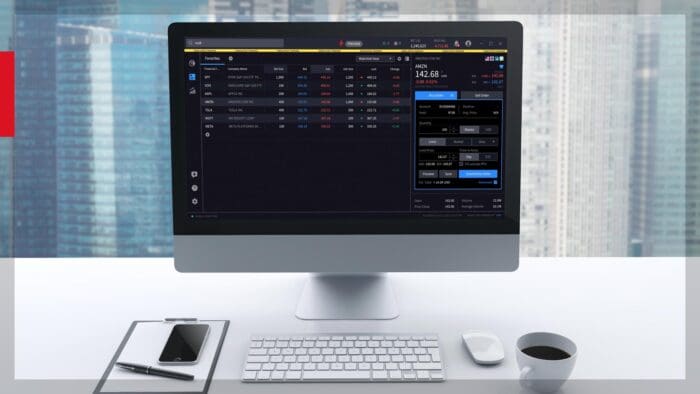



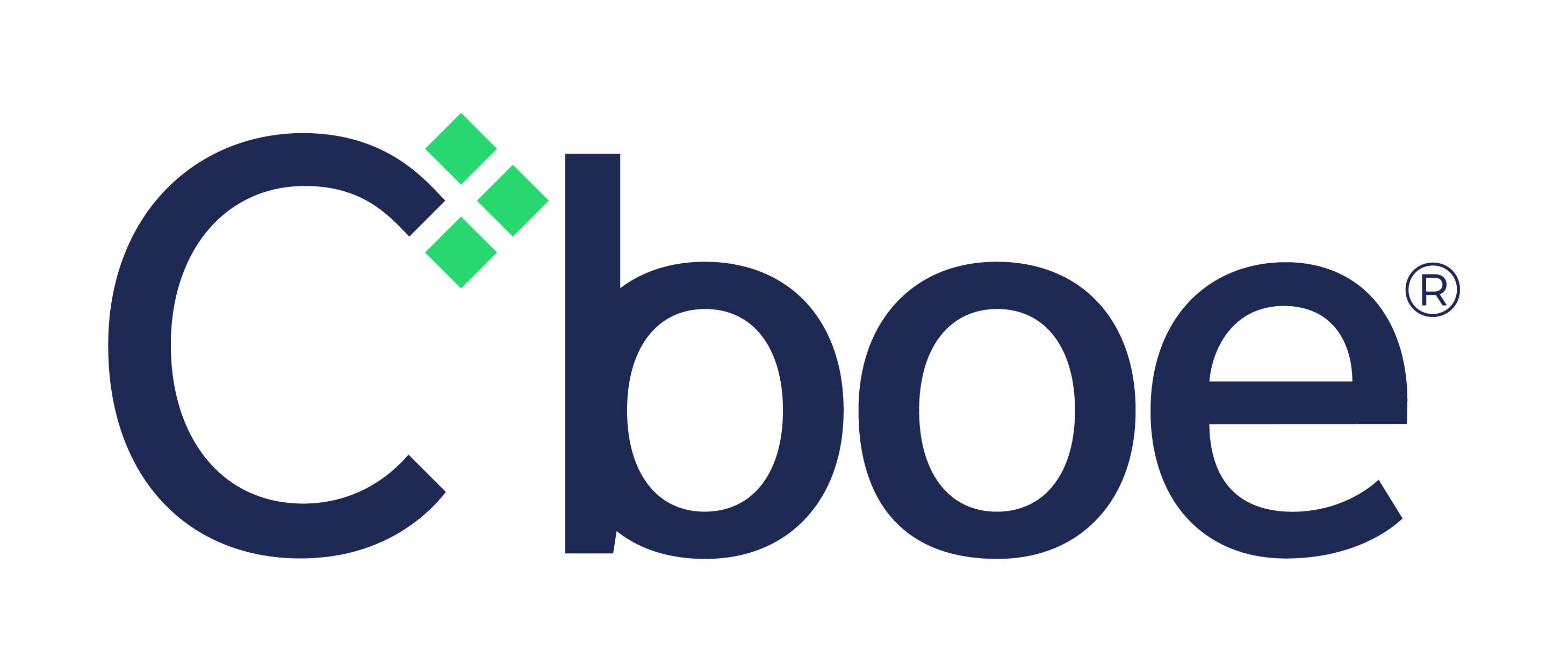

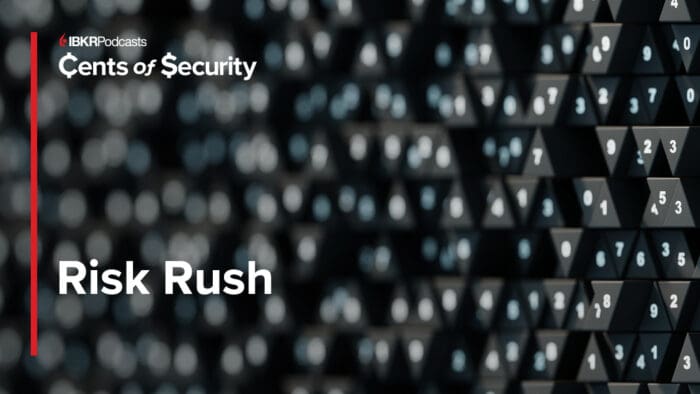
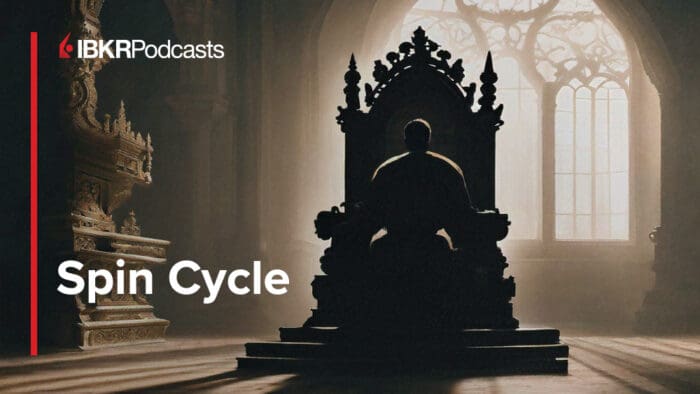


Join The Conversation
If you have a general question, it may already be covered in our FAQs page. go to: IBKR Ireland FAQs or IBKR U.K. FAQs. If you have an account-specific question or concern, please reach out to Client Services: IBKR Ireland or IBKR U.K..
Visit IBKR U.K. Open an IBKR U.K. Account