What is a One Cancels Another (OCA) or One Cancels Other (OCO) order attribute?
An investor can place multiple option orders using the “One-Cancels-Another” or OCA order attribute in the Interactive Brokers (IBKR) Trader Workstation (TWS) Mosaic order entry panel with the aim of filling one of them completely and automatically cancelling the others or partially filling more than one to equal a final quantity.
What is the IBUSOPT order destination?
Interactive Brokers’ (IBKR) IBUSOPT destination allows the investor to rest liquidity adding option orders and interact with other IBKR investors who send marketable market and marketable limit SMART-routed orders.
An investor may want to use the IBUSOPT and place orders in multiple strikes in an expiration using the One-Cancels-Another order attribute to manage the overall quantity that can get filled. This will allow the investor to potentially get a better fill than the National Best Bid and Best Offer (NBBO) while not showing their orders to the public until they are matched up with an IBKR SMART-routed customer order and sent to an exchange for execution.
How does an Investor use the One Cancels Another (OCA) or One Cancels Other (OCO) order attribute?
Using the TWS Mosaic Order Entry panel, during the creation of the option orders an investor can route an order directly to the IBUSOPT destination by using the Advanced window area.
In the Order Entry panel, the investor opens the Advanced window by clicking on the plus sign on the Advanced button. Locate the Destination button in the top left corner. To locate IBUSOPT, the investor should click on the white arrow on the Destination tab, scroll down, and choose IBUSOPT by clicking on it. The Destination button will now show IBUSOPT. The investor can also select the order type, price, and time in force.

Once the initial order has been set up, the investor can set up a One-Cancels-Another (OCA) group or create multiple orders using the OCA order attribute. In the Advanced Window, the investor clicks on the plus sign next to One Cancels Another and then the plus sign next to Add order.

The investor should choose an order side, select the contract, and then click on the plus sign next to the Advanced button on the order line and follow the same steps as entering the initial order.
It is important to note that the investors should direct the additional orders to the IBUSOPT destination and that they will not automatically be set to be directed there. When completed, the investor can add multiple orders one at a time by clicking the plus sign next to Add order after each desired contract is entered.

Once the investor has finished setting up the OCA orders, they can choose how the group handles partial fills by selecting one of three choices from the On fill drop down box:
- Reduce other orders: which reduces the quantity of other orders in the group by the partially filled quantity of the order. Please note that using this option without overfill protection may result in multiple orders being routed to an exchange, which may in turn result in an overfill, or in a rejection.
- Reduce other orders, overfill protection: which is designed to reduce quantity of other orders in the group by the partially filled quantity of the order, and specifies that only one order at a time will be submitted to an exchange to avoid multiple orders filling or an overfill. Or
- Cancel other orders: in which case all orders in the group will be canceled. When selected, “overfill protection” is automatically enabled to prevent an overfill.

How does the investor send a One Cancels Another (OCA) order in IBUSOPT?
To submit the order, exit out of the Advanced window by clicking on the red X in the upper right-hand corner and when ready, click Submit in the bottom right-hand side of the order entry panel.
An order confirmation window will appear displaying all of the created orders along with the name of the OCA group. When ready, click Transmit. The orders will appear in the Activity window with IBUSOPT in the Destination column and the name of the OCA group in the OCA group column.

Please note that because the OCA procedure is an automated process, there is no guarantee that requested cancellations and modifications will reach the specific exchange before an order has been executed.

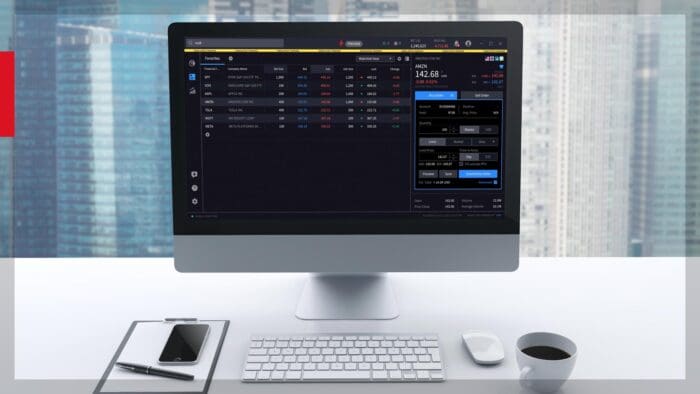







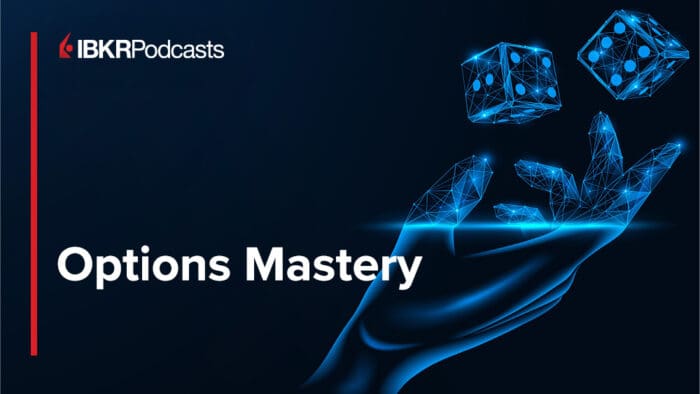



Join The Conversation
If you have a general question, it may already be covered in our FAQs page. go to: IBKR Ireland FAQs or IBKR U.K. FAQs. If you have an account-specific question or concern, please reach out to Client Services: IBKR Ireland or IBKR U.K..
Visit IBKR U.K. Open an IBKR U.K. Account